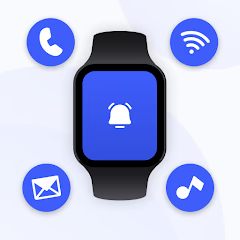How to Connect Smart Watch to Phone: A Complete Step-by-Step Guide

Connecting your smart watch to your phone can seem confusing with all the different models and brands available. Don’t worry! This guide will walk you through how to connect your smart watch to any phone, whether you’re using Android or iOS.