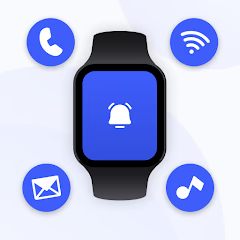How to Connect Your Smart Bracelet or Wristband to Your Phone

Connecting a smart bracelet or wristband to your phone helps you track fitness, receive notifications, and monitor your health. 📲 Whether it’s an M4 Bracelet, a FitPro Wristband, or any other smart bracelet, follow this guide for an easy setup. For a smoother experience, try the Smart Watch App! 🚀✅