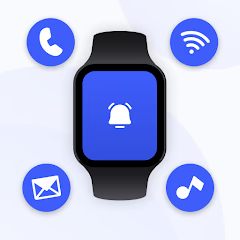How to Connect Your Noise Smart Watch to Your Phone and More

Connecting your Noise smart watch to your phone is quick and simple! Whether it’s for calls, syncing with apps like Google Fit, or pairing with earbuds, follow these easy steps to get the most out of your wearable. Need more help? The Smart Watch App makes connectivity seamless! 📲✅