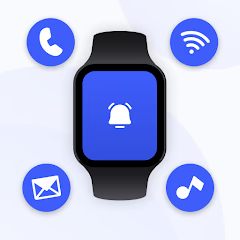How to Connect iTouch, GoNoise, Lefun, Hryfine, and Other Smart Watches

Need help connecting your smart watch to your phone or the internet? 📲 Whether it’s an iTouch, GoNoise, Lefun, Hryfine, Haino Teko, or Mibro smart watch, this guide covers everything you need to know. For seamless pairing, try the Smart Watch App! 🚀✅